 FAQ
FAQ
Getting Started
- Download one of the configs from the Config Page
- Unzip the download to your desired location
- White list the Tribes folder you created:
- Open Windows Defender Security Center
- Click Virus & threat protection
- Under Virus & threat protection settings click "Manage settings"
- Scroll down to Exclusions
- Click the Add or remove exclusions
- Click the Add an exclusion button to display a drop-down list
- Select Folder where Tribes is located
- Navigate to the root directory of the config where Tribes.exe is located
- Right click Tribes.exe, click on properties, and select the compatibility tab
- Under Compability mode check the box labeled "Run this program in compatibility mode for:" and select Windows XP (Service Pack 3)
- Under settings check the boxes labeled "Disable fullscreen optimizations" and "Run this program as an administrator"
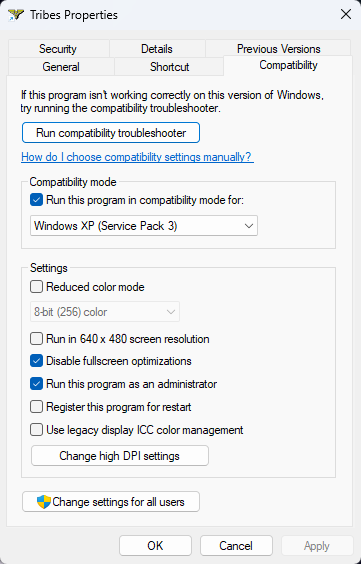
- Next click Change high DPI settings. Under the High DPI scaling override section click the check box and leave the setting set to Application.

- Identify if your config is using xLoader
- In the same folder where Tribes.exe is located, look for rasadhlp.dll or xLoader.dll
- If your config has xLoader you can skip to step 12
- If your config is using rasadhlp.dll, continue with instructions
- Open the Tribes_win8or10_PluginFix_REG folder
- Double click on win8_pluginfix.reg to run
- Create a profile for Tribes.exe in your graphics card settings, for Nvidia:
- Right click your desktop and click on NVIDIA Control Panel
- Expand 3D Settings (on the left) and select Manage 3D Settings
- On the right hand side click the Program Settings tab
- Click the Add button and navigate to Tribes.exe (using either) the list of recently used applications or by clicking the browse button and navigating to the directory.
- Set Vertical sync to Off (this is critical)
- Additionally you can copy the settings in this image for increased performance and visual appeal
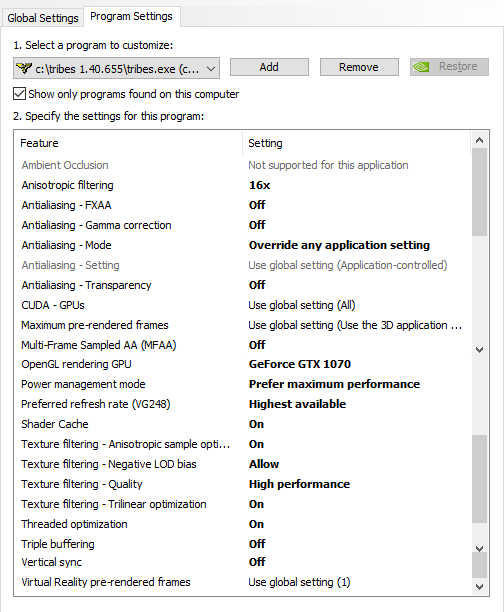
- Open the windows Control Panel, open the Mouse settings, click on the Pointer Options tab, ensure that the Enhance Pointer Precision check box is unchecked.
If you are using Windows 8/10/11 you need to run the registry fix included in the config or be using a config with xLoader for netset to work. Unless you have a really old config, you should already have netset.dll installed.
The next step is to locate your netset.cs file located in the config/Core folder. You should see three variables.
$net::interpolateTime
$Net::PredictForwardTime
$net::predictForwardTimeMethod
There is a lot of debate about how to determine the correct values for the netset variables. Ultimately it is up to each individual player to find settings they are comfortable with. The predictforwardtimemethod can be set to 0, 1, or 2. If you set it to 0 that will use the default 1.40 PFT implementation and you do not need to set a value for predictforwardtime because you are using the default implementation.
If you set it to 1 then the PFT variable is used rather than the 1.40 implementation. If you set it to 2 then PFT is set like 1.40's algorithm but in increments of 32. This is an experimental setting meant to reduce jitter. Most players either use 0 or 1. If you are using 1 then you will need to set your predictforwardtime variable.
If you are using predictforwardtimemethod = 1 then you will need to set a value for the predictforwardtime (PFT) variable. Initially for PFT try setting it to a number close to your ping. Experiment with lowering and raising the PFT from there. Some people play with no PFT and others play with very a high PFT.
For interpolatetime (terp) a lot of players play with it set to zero. This will make the players appear to warp or skip a little as the software is not providing any smoothing regarding player location. 64 is the “out of the box” Tribes setting so start there and lower it to see what you like/how it impacts your game. Try out different settings and see what works best for you.
Actual player settings:
Milk-Man:
$net::predictforwardtimemethod = 1;
$net::predictforwardtime = 128;
$net::interpolatetime = 64;
Stork:
$net::predictforwardtimemethod = 1;
$net::predictforwardtime = 64;
$net::interpolatetime = 32;
rtcll:
$net::predictforwardtimemethod = 1
$net::predictforwardtime = 80;
$net::interpolatetime = 0;
Playing
Base pickups are organized once a month on Rosco's Mixtape 1999 at 9pm eastern/6pm pacific via the Starsiege: Tribes Discord. Connect to the general voice chat until teams are picked and if you are picked to play then join your team's voice channel.
LT pickup games are organized via a Discord bot in the #base-and-lt channel on the Starsiege: Tribes Discord and #pugs on the Spinfusor Discord. Before playing in LT pickups you should practice your mechanical skills and understanding of the LT meta in pubs on Rosco's Mixtape 1999. To play in an LT pickup you will need to:
- Join the Starsiege: Tribes or Spinfusor Discord.
- Talk to an admin to get the appropriate Discord roles added.
- Type !add in #base-and-lt or #pugs to join the game queue(s).
- Once 10 people sign up, the bot will select two captains and they will pick teams. Once teams are picked two voice channels will be created in the Discord.
- Join your captain's voice channel on the Discord server.
- Join the appropriate Tribes server, typically we play on the PU server but if there are multiple games being played at the same time we might play on an alternate server.